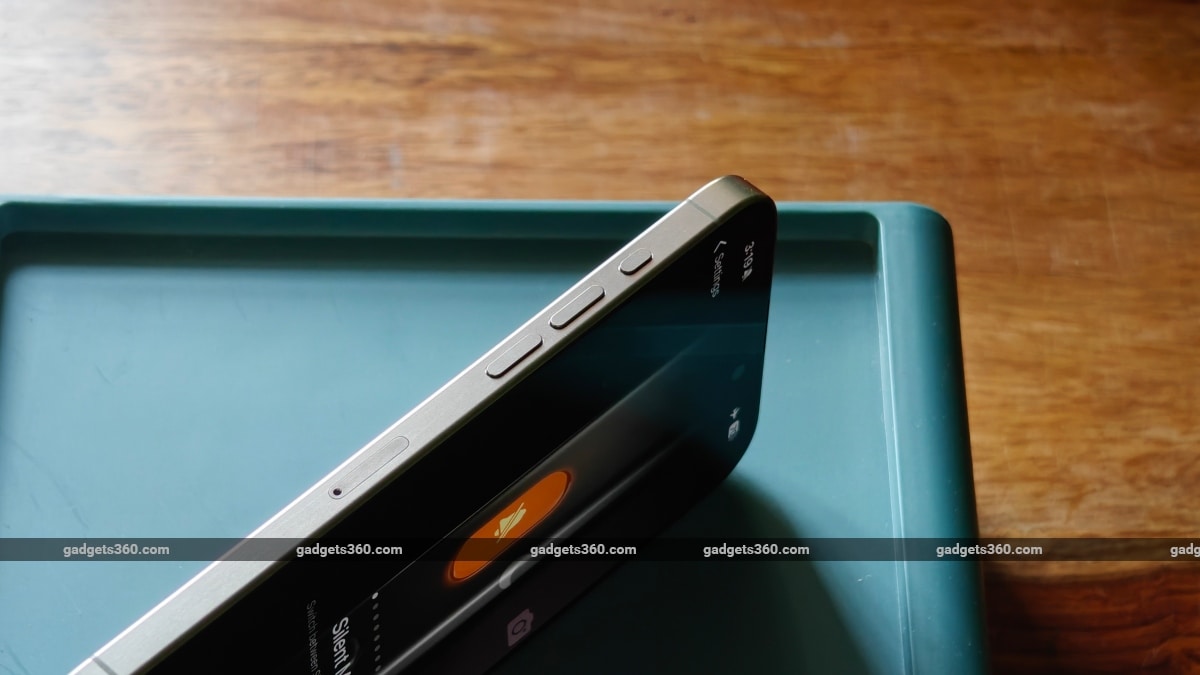Google Assistant’s Quick Phrases Comes to Pixel Buds Pro: Here’s How to Use It
After being made available on other Pixel devices such as smartphones, tablets and nest devices, Google has finally brought
After being made available on other Pixel devices such as smartphones, tablets and nest devices, Google has finally brought Google Assistant Quick Phrases feature to its Pixel Buds Pro. Launched more than a year ago, the Pixel Buds Pro was already quite smart thanks to several built-in Google features, like Translate and more. Quick Phrases, which is another Google Assistant feature, now makes it easier to use your phone without the need to say “Hey Google” before your voice command.
What are Quick Phrases?
Quick Phrases are an easier way to use voice commands. Users can simply say the command, instead of using the wake-up phrase (or hotword) like “Hey Google” before speaking out the command/task for Google Assistant. The feature has been available on Google’s Pixel devices since the Pixel 6 series and has only been made available on the Pixel Buds Pro (officially) today.
While the feature sounds exciting, it is mainly used to complete a task rather than starting it. On Pixel devices, users can simply say “accept” or “decline” to deal with an incoming call. Alarms can be snoozed as well by just saying the word “snooze”. A timer can be stopped by simply saying the word “stop”.
What’s new?
This may sound very convenient and to an extent, they truly are, but it’s still very limited in terms of functionality versus the regular “Hey Google” voice commands which have fewer limitations and are far more in number and versatility. For now, Pixel devices only support a handful of commands which include, answering, declining, and silencing calls, and the ability to snooze and stop alarms and timers. The new Pixel Buds Pro update lets you use the first three quick phrases to control calls without summoning the Google Assistant first.
How do I enable it?
Enabling Quick Phrases on your Pixel Buds Pro is quite easy. Open the Settings app and type out “Quick Phrases”. Once in the section, simply toggle ON the settings to turn on each quick phrase scenario. You can also check out which devices support which quick phrase scenario in the same section.
There are a couple of downsides to activating it. There’s a good chance that an unknown incoming call may be accepted by the phone if you happen to be conversing with someone and happen to use any of the quick phrases in a sentence. There’s also a chance that someone else’s voice (standing near you) may trigger the same. And lastly, if the Google assistant detects a word that sounds very similar to any of the above three quick phrases, then it’ll be triggered. Also users will need to select only one language in Google Assistant Settings and supported languages only include English, French, German, Italian, Japanese, and Spanish for now.